Turn Keyswitching on or off.
Don't forget, you can use the mouse or automation.
Note that the current keyswitch assignments are nicely displayed on the GUI. If you turn keyswitching off, the note names will also disappear. Of course, they will reappear should you turn keyswitching back on.
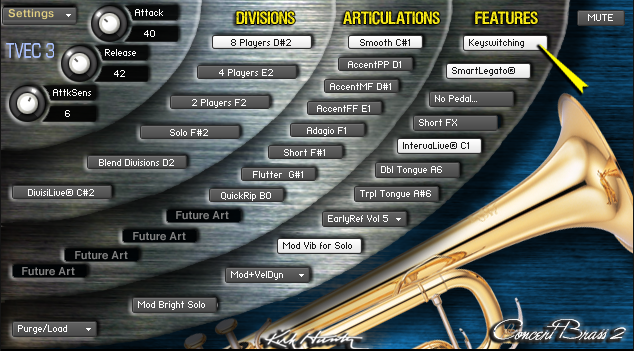
Assign your own custom keyswitch map.
Choose "Assign/View Keyswitch Notes from the "SETTINGS" menu.
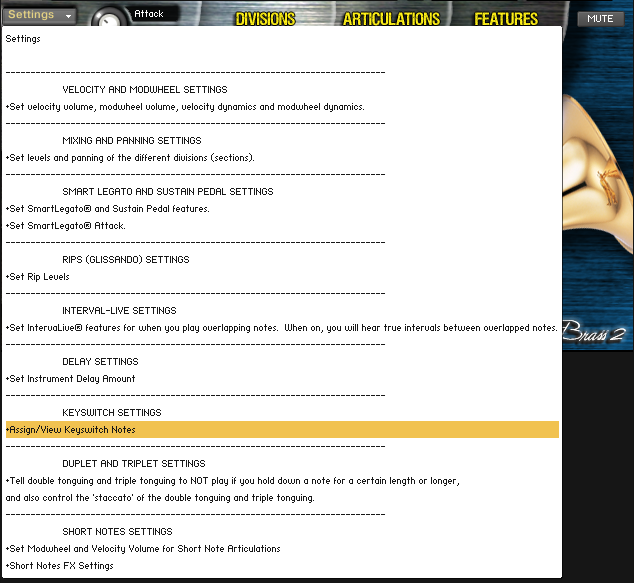
Assigning Articulations or Features to Your Own Key Choices
Please note that some features and articulations such as the 3 staccato style assignments (Loose, Tight and Fat) triggered by single-hitting, or double-hitting the lowest A, A# cannot be changed.
You will now see a list of available articulations and features and to what keys they are already mapped (keyname and midi note number). Please note that until you finish the keyswitch assignments, you will not be able to hear anything when you play your midi keyboard.
Then choose which available articulation or feature you want to assign. In this case, we will choose "Smooth".
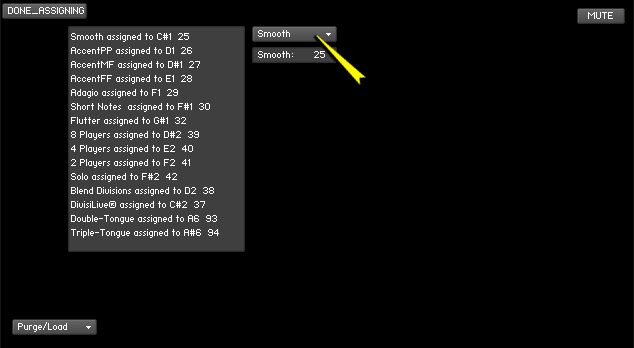
Now, we can enter the midi note that will trigger the articulation or feature (in this case, "Legato" at midi note 25, C#1)
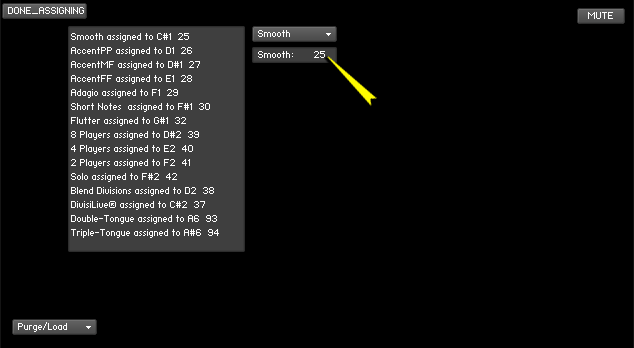
When you are finished with your assignments, you MUST choose "DONE ASSIGNING" to finish the process and to be able to hear sound when you play your midi keyboard..
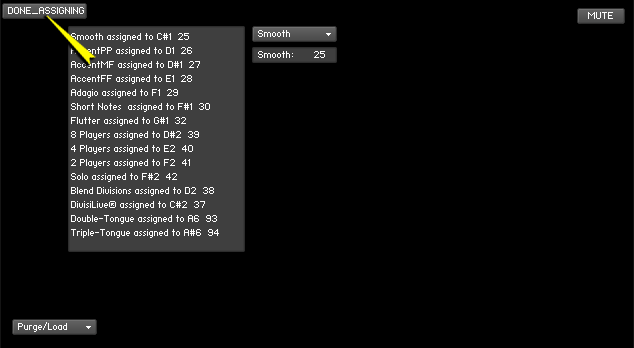
You will now see your keyswitch assignments conveniently displayed on the GUI as well.
|
